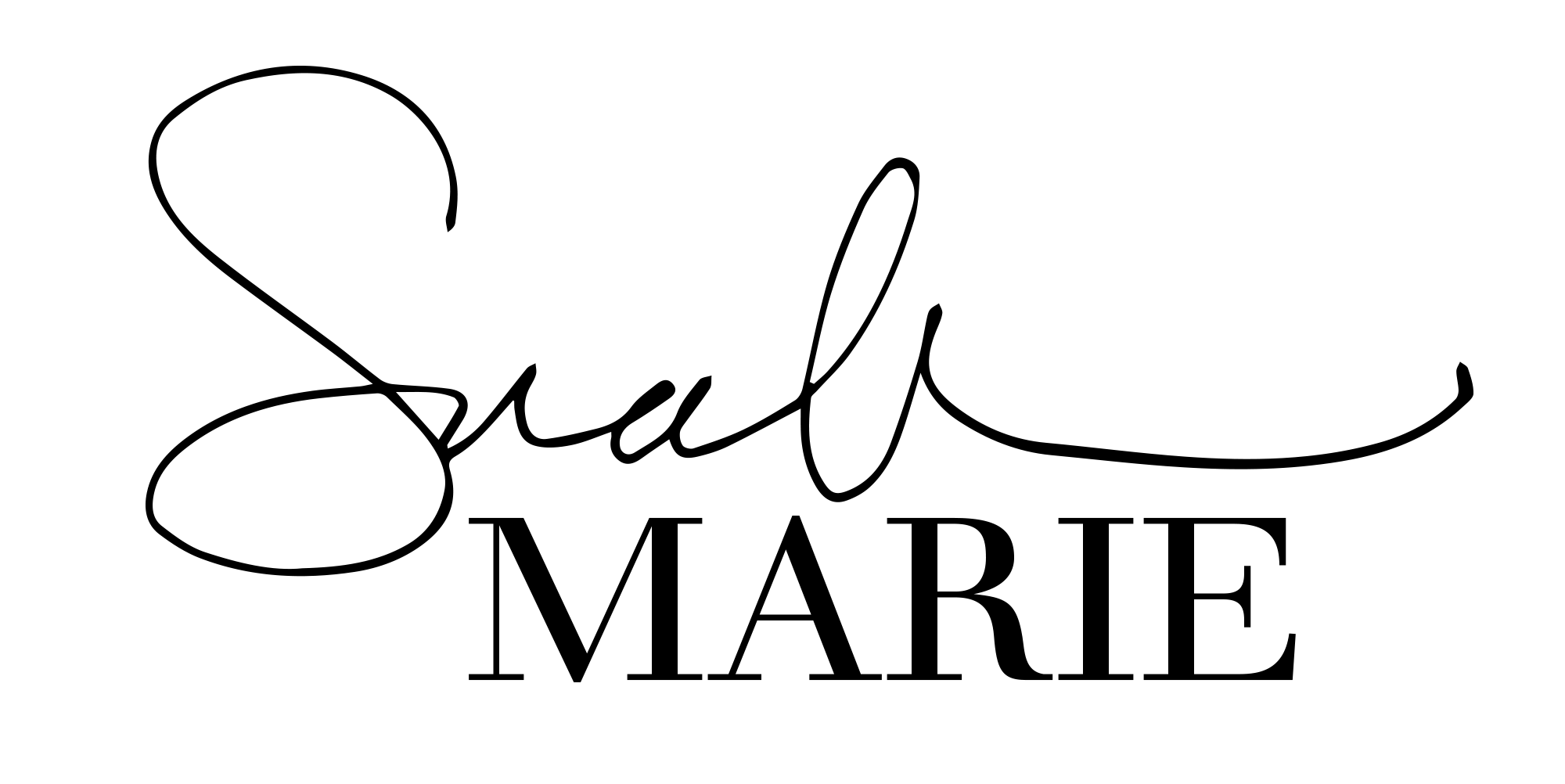Remember that night… you couldn’t sleep and all the sudden you had this URGE to look up that super awesome domain that popped into your head? So you grab your phone… quickly search… it’s available! You snag it! Now what… ?
Or maybe you purchased your domain name like forever ago and it’s just sitting there… takin up space. Doin’ nada.
Or perhaps you still have that goofy email address from a long time ago… you feel awkward giving it out, yikes you need something cooler (theariesprincess? Yeah that’s me).
Or the cardinal sin… you’re running a totally kickass biz and you’re still giving customers your regular old gmail email address.. Noooooo! Please no.
There’s a ton of reasons why you should have an email address using your own domain name…but to be specific, I’m going to share with you why you should use it with Gmail… Didn’t know you could do that? YEP! You TOTALLY can and it’s pretty awesome…
Top Reasons Why You Should Use A Custom Domain with Gmail
- Other services suck..sorry I know that’s not a nice word, however… seriously, they do. Prior to using Gmail, I used GoDaddy’s email hosting service. You usually get a free year or so when you purchasing hosting, or sometimes with your domain. But my love, free ‘aint always better, can I get an amen? Other platforms are clunky, glitchy and just plain annoying… I’ve tried ‘em, I don’t like ‘em. Plain and simple.
- Gmail is so freakin sweet! There’s so many cool apps, plugins and addons you can use with it to make your live oh-so-sweet-and-simple! The best Gmail integrations (in my opinion…) include:
- Canned Responses: save email templates for your most common email responses (I use these for my clients!)
- Boomerang: schedule emails to be sent in the future (um HELLO automation)
- Trello integration: Do you use Trello? (if not…you NEED to click here…like now! You’ll thank me later). When I’m mentioned in a Trello card, I get an email and I can open that card with just an easy peasy click in Gmail!
- Google Calendar Integration: It took me awhile to get my ‘scheduling’ life all in order. And when I say a while, I mean like 31.5 years. Yep, that’s a while. I love writing things down, however my life is just WAYYY too complex to keep on a piece of paper, and holy bananas, I can’t even imagine what I would do if I lost said piece of paper. Plus Google Calendar will alert me (on my watch even!) 15 minutes before any appointment, and actually takes over my browser screen so I must STOP what I’m doing and pay attention. It’s pretty great. In gmail, when in a conversation, if a date and time are mentioned (say we’re trying to decide what time to get together) I can click on the text and it will automatically create a calendar event…ummm AMAZING!
I even use Google Calendar to organize my meal planning, kids’ activities… even my dating life. Lol…hey even single girls need to be efficient 😉 .
- Using a custom domain name is WAY more professional than a standard email domain. Let’s face it, our world is basically run online. And so many people have businesses these days, setting up a custom domain name is not only simple and efficient, but it let’s others know you’re serious. You aren’t just ‘winging’ it with a free gmail account. You’re legit the real deal…so act like it.
- Gmail is super simple to use. TRUTH. You can use it offline (yep like WRITE and compose emails without being distracted by ones coming in, and ADDers dream), you can use it on your phone (and it’s so pretty), you can be logged into multiple accounts at once (any of my multi-bix babes out there?). Honestly the list goes on and on.
Plain and simple: in my 12+ years of having an online business and 18+ years of designing websites and being online (yep I was a youngin’) I love Gmail the mostest.
The ONLY downside… it’s $5/month or $50/year. And yes, it used to be free. But get your big girl panties out of that bunch and remember that your biz requires some investing. Even $5 month. It’s worth showing up as the big professional badass that you are. So skip out on one Starbucks, and get yourself a snazzy email address instead.
Here’s how…
Okay now you know how awesome Gmail is and how important it is to use it for your biz.
How:
- Purchase A Domain: If you’re not a domain-hoarder such as myself, and you need a domain. Get one! You can find all sorts of deals and discounts out there from as little as $0.99. Just keep in mind you will have to renew it annually. Get a domain from Her Hosting Shop …my NEW biz service where I help take the guess work out of domains and hosting. It’s powered by GoDaddy, but handled by Sarah Marie…power of GoDaddy + Simplicity of Sarah Marie = magic.
- Okay next you’re going to want to navigate to Google Apps here and click “Get Started.”
- Next you will be able to start your 14-day free trial (ah see!) and set up your account.
- Walk through the steps by entering in all your information. Make sure to select “Yes, I have one I can use” when it asks if your business has a domain:
- After you have walked through the steps, you will be logged into your new Gsuite account to set it up:
- Your business account has been setup. If you’d like to add more people or email addresses to your account (support@, hello@, info@, etc) you can do that here as well.
- YOU’RE NOT DONE!!!! Don’t stop here!! The MOST important step is that you verify your domain. This tells your domain provider that you want your emails sent through Gmail/Gsuite.
- Click on “Verify your domain and set up email”, then click “verify”
- Verify your domain name using one of 3 methods: If you notice above, Gsuite has detected that my domain is hosted at GoDaddy, once I click “verify” it’ll automatically prompt me to option a below. If this does NOT appear for you, see option b or c by clicking “verify domain here”.
- EASY: Logging into your account. This is the simplest way to do so. If you’re hosted through GoDaddy or another large domain company, Gsuite will auto-detect this and ask you to login to your account and do everything for you.
- SORTA EASY: If you’re with my hosting company, Her Hosting, or a smaller domain provider, no biggy! You can add some simple code to your website using the “Add Meta tag” method.
- Do add this meta tag in your Divi Theme WordPress Website (where my peeps at!):
- Login to your website dashboard
- Navigate to the bottom where it says, “Divi” and click on “Theme Options”
- Then click on “Integration”
- Next, where it says “Add code to the < head > of your blog” this is where you will add the meta tag code that Gsuite gave you… it begins with “ <meta tag…”
- Paste the code, and click “Save changes”
- That’s it! It will take a few minutes to verify but you should be all good to go at this point!
- LESS EASY BUT YOU CAN TOTALLY DO IT: Add a DNS record. If your website isn’t up yet, or you’re using a domain name that isn’t associated with a website (hey nothin’ wrong with that). Then you will need to manually add a DNS record to your domain. DO NOT FREAK OUT. This sounds way scarier than it actually is. So take a breath, drink a sip of your tea (let’s be honest, maybe some wine) and remember that you’re one smart cookie. You got this, I’m holding your hand through it:
- First off, let me explain to you what’s going on here. I hate it when instructions tell me to do something and I feel like I’m just walking around in the dark and I’ve got no clue what’s going on. Ehhh, yeah, it’s kinda like that. Blindfold off, lights
- So your domain name is like your address. Haha scratch that, it IS your address, lol. But pretend it’s your home address. And your MAIL needs a box to go in. Right? Right. Without setting up any sort of email address, you have no mailbox (doesn’t come standard here in Onlinetown…rude). People can try and send you stuff, but it goes nada, nowhere, zilch…return to sender…no such number…no such name. SO when you setup your email “inbox” at Gsuite… pretend you now have this shiny little box over at this cute store down the street called Gmail. Ya with me still? Cool.
So we need to make a little “note” to the mailman (MX record… mx stands for mail exchanger) that when mail is sent to your “address” (domain) it needs to go to your Gmail box. Make sense? YAY! Let’s make the mailman a note shall we?
- Add an MX Record to your domain to setup your custom domain email address: (see also instructions from Gsuite as these may change)
- Login to your domain registrar account (if you have domains registered at one place and hosting somewhere else–login to your DOMAIN registrar NOT your hosting account, you may also have these in the same place, that’s cool too)
- Next navigate to your DNS settings. You may have to click on “manage” or “settings” or simply just “DNS”
- Once in your DNS settings, you should see where it says “Records” then you’re going to click “Add”
- (ACK! Don’t see any Records? Check to see if your Nameservers are hosted elsewhere like Wix or Squarespace, if so, you’ll need to consult them on adding an MX record).
- Then it’ll ask you for a “Type” choose “MX”
- Next, you’ll input the corresponding fields:
- TYPE: MX
- HOST: @
- POINTS TO: ASPMX.L.GOOGLE.COM
- PRIORITY: 1
- TTL: (leave this at default, probably 1 Hour)
- Click Save
- REPEAT step 5 for the following records, you should have all 5 of these added:
| MX Server Address | Priority |
| ASPMX.L.GOOGLE.COM | 1 |
| ALT1.ASPMX.L.GOOGLE.COM | 5 |
| ALT2.ASPMX.L.GOOGLE.COM | 5 |
| ALT3.ASPMX.L.GOOGLE.COM | 10 |
| ALT4.ASPMX.L.GOOGLE.COM | 10 |
- Once these have all been added, go back to your Gsuite account and check “I have added MX records”
- TEST! Have your bestest bestie send you an email to your shiny new address and see if it works!
CONGRATS!!!!! You did it!!!